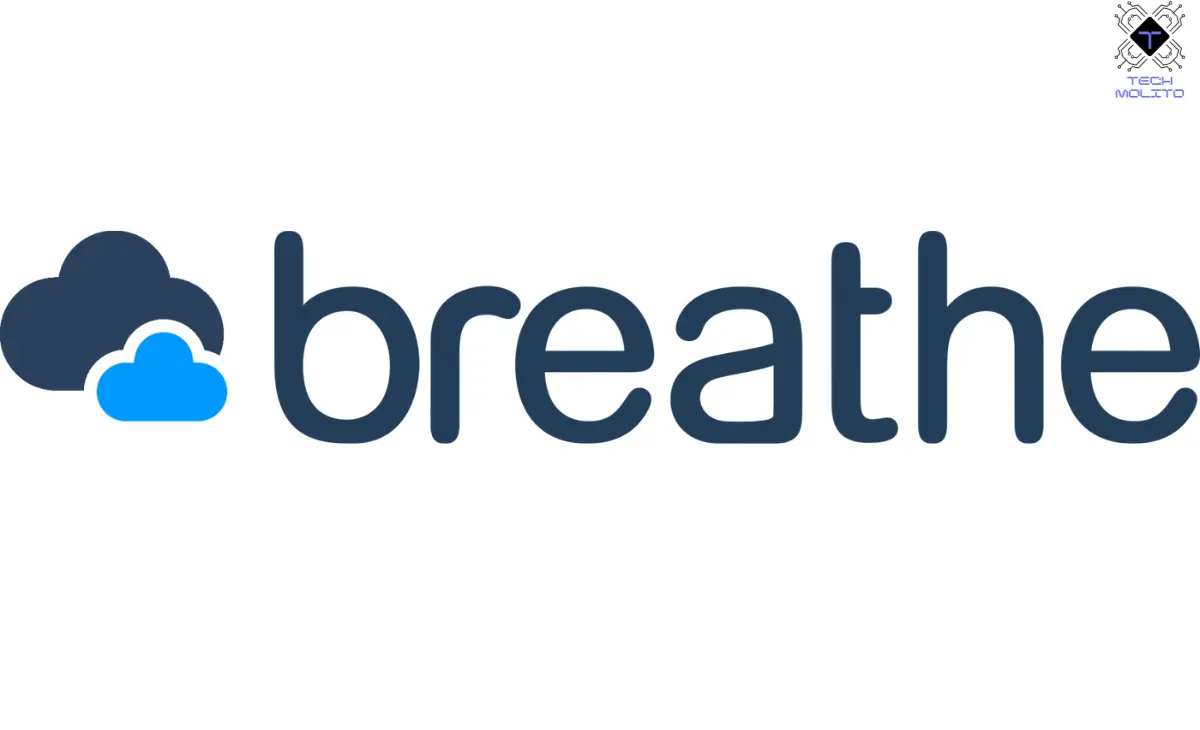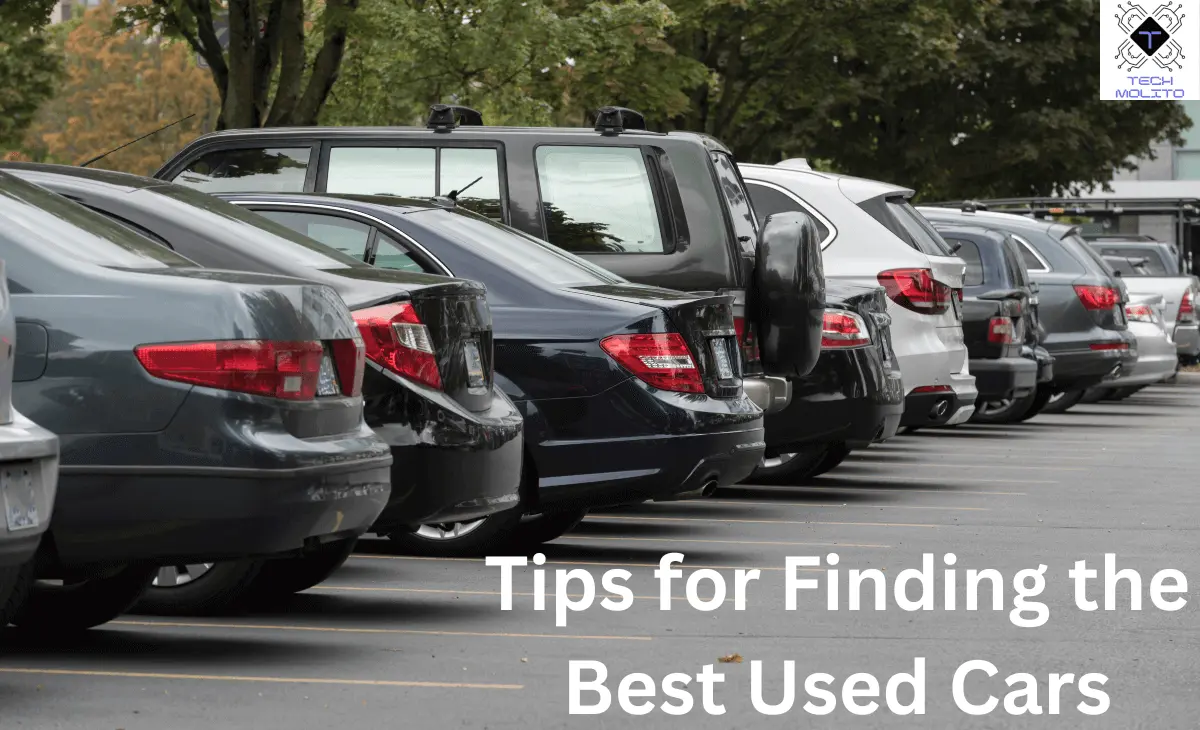You know the frustration. A slow laptop makes simple tasks hard. It’s not fun waiting for a program to open or watching the spinning wheel of doom. The good news? There are simple steps you can take to speed things up.
Let’s explore how to improve laptop performance. You’ll learn easy tips that anyone can follow. Improving your laptop’s speed can enhance its ability to handle advanced features, such as voice recognition software. To learn more about how this technology works, explore our article on Understanding Voice Recognition Technology.
Slow Laptop Dragging You Down?
Does your laptop feel sluggish? Is it making tasks harder? A slow laptop can stop you from being productive. You don’t want to wait forever for something to load. When your laptop drags, you waste time. It might take longer to start up, open apps, or even browse online. No one likes waiting for their laptop to catch up!
This slowness often happens when the system is overloaded. Too many background processes, old software, or lack of maintenance could be the culprits. But don’t worry. This guide will help you solve these issues.
The Stress of a Lagging Laptop
A slow laptop can stress anyone out. Imagine trying to get work done, but your computer keeps freezing. Or maybe you’re streaming a video, and it starts buffering endlessly. You get frustrated. You lose focus.
It’s more than just annoying. A lagging laptop can lead to lost work, missed deadlines, and even increased costs if you think about replacing it. But do you need a new laptop?
No! Don’t rush out to buy a new device just yet. Let’s go through some steps to boost performance. You can fix most issues without spending much, or anything at all.

Improve Laptop Performance with These Simple Fixes
Improving your laptop’s speed isn’t as hard as it seems. With a few changes, you can get your device running like new. Let’s dive into the solutions:
Step 1: Clear Unnecessary Files
Your laptop stores files and programs that you don’t need. These can slow your system. Freeing up space helps improve speed.
- Delete old files or programs.
- Clear your downloads folder.
- Empty the recycle bin.
These small actions can help boost speed quickly.
Step 2: Limit Startup Programs
Many programs start automatically when you boot up. They eat up memory and slow down performance. You can stop this by limiting what starts when your laptop does.
- Go to task manager or system settings.
- Disable unnecessary startup programs.
This simple tweak can speed up your laptop’s startup.
Step 3: Update Your Software
Outdated software can slow your laptop. Updates fix bugs and improve performance.
- Make sure your operating system is up-to-date.
- Update all your apps and drivers regularly.
Software updates might seem annoying, but they are essential for speed and security.
Step 4: Uninstall Bloatware
Bloatware are unwanted programs that come pre-installed on your laptop. These programs can slow your device.
- Uninstall apps you don’t need.
- Keep your laptop clean from unnecessary programs.
Freeing up space by removing bloatware can make a big difference in speed.
Step 5: Add More RAM
RAM is your laptop’s short-term memory. More RAM allows your laptop to handle more tasks at once.
- Check how much RAM you have.
- Upgrade if you need more memory.
This is a physical upgrade but can be worth it for better performance.
Step 6: Run Antivirus Scans
Malware can secretly run on your laptop, slowing it down. Regular scans can help catch and remove harmful files.
- Install a reliable antivirus program.
- Schedule regular scans to keep your laptop safe.
Staying protected keeps your laptop running smoothly.
Optimize for Better Performance
So, what can you do to make your laptop even faster? There are more ways to optimize performance. Let’s look at a few more tips:
Use Disk Cleanup
Disk Cleanup is a built-in tool that helps clear temporary files.
- Search for “Disk Cleanup” on your laptop.
- Choose the files you want to delete.
- Clean up your system regularly.
Clearing out these files frees up more space.
Defragment Your Hard Drive
If you use a traditional hard drive, defragmenting can help. This process rearranges fragmented data.
- Search for “defragment” in your settings.
- Follow the steps to defragment your drive.
This helps the hard drive work more efficiently.
Keep Your Laptop Healthy: Easy Maintenance Tips
Maintaining your laptop isn’t hard. Follow these tips regularly to keep your laptop in good shape:
- Clean the keyboard and vents: Dust can clog vents, leading to overheating.
- Shut down properly: Always shut down your laptop instead of letting it sleep for long periods.
- Use cooling pads: If your laptop gets hot, use cooling pads to reduce heat.
These steps keep your laptop running smoothly in the long term.
FAQs
1: How often should I update my software?
Update whenever new updates are available. This ensures your laptop stays fast and secure.
2: Is adding more RAM worth it?
Yes, if your laptop is slow when multitasking. More RAM helps handle more tasks at once.
3: Can removing bloatware really help performance?
Yes, removing unwanted programs frees up space and reduces background processes.
4: What should I do if my laptop is still slow?
Try resetting the laptop to factory settings as a last resort. This removes all software issues, but remember to back up your files first.
Final Thoughts
Improving your laptop’s speed doesn’t need to be hard. By following these tips, you can boost performance without spending much money. Small changes can make a big difference.
Clear unnecessary files, limit startup programs, update software, and uninstall bloatware. These actions help keep your laptop running smoothly. Don’t forget to run antivirus scans and consider upgrading your RAM if needed.
With regular maintenance, your laptop will stay fast and reliable. Now go ahead, try these steps, and enjoy a quicker laptop!